Title: Troubleshooting the "There was an error loading your subscription" Error in Canva App
Introduction:
In today's fast-paced digital world, graphic design has become an essential aspect of content creation. Canva, a popular online graphic design platform, has been a go-to tool for millions of users to effortlessly create stunning visuals for various purposes. However, even the most well-designed applications can encounter technical issues. One common problem that users may encounter while using the Canva app is the error message: "There was an error loading your subscription"
This article aims to delve into the possible causes behind this error and provide a step-by-step guide to troubleshoot and resolve the issue. By understanding the potential reasons for the error, users can take appropriate measures to ensure uninterrupted use of the Canva app.
Possible Causes of the Error:
- Server Overload: Canva serves millions of users worldwide, and sometimes, the app's servers may become overwhelmed with a large number of concurrent requests, leading to this error.
- Internet Connectivity Issues: Instability in the user's internet connection, whether it's Wi-Fi or mobile data, can prevent the app from communicating effectively with the Canva servers.
- App Cache and Data: Over time, the app's cache and stored data may become corrupted, causing the app to malfunction.
- Outdated App Version: Running an outdated version of the Canva app can lead to compatibility issues, triggering technical problems.
- Software Bugs or Glitches: Like any software, Canva may have occasional bugs or glitches that can cause errors.
Step-by-Step Solution: Troubleshooting the Error:
Step 1: Check Internet Connectivity Ensure that your device is connected to a stable and reliable internet connection. Try accessing other websites or apps to confirm the internet's functionality.
Step 2: Close and Reopen the App Close the Canva app completely and then reopen it. On most devices, you can close the app by swiping it away from the recent apps list. Restarting the app can sometimes resolve temporary glitches.
Step 3: Restart Your Device If closing and reopening the app does not work, try restarting your device. This can help refresh the system and resolve any minor issues affecting the app's performance.
Step 4: Check for App Updates Ensure that you are running the latest version of the Canva app. Developers regularly release updates to address bugs and enhance the app's performance. Go to the app store (Google Play Store for Android or App Store for iOS) and check for any available updates for the Canva app. If an update is available, install it and try using the app again.
Step 5: Clear App Cache and Data (Android only) If you're using an Android device, clearing the app's cache and data can sometimes resolve issues. To do this, follow these steps: a. Go to "Settings" on your Android device. b. Find and select "Apps" or "Applications." c. Locate and tap on "Canva" from the list of installed apps. d. Select "Storage" or "Storage & cache." e. Tap on "Clear cache" and "Clear data." f. Confirm the action. g. Reopen the Canva app and check if the error persists.
Step 6: Check Canva's Status Sometimes, the error may be due to server-side issues on Canva's end. To check if there are any ongoing problems, visit Canva's official status page or their social media channels for updates on service disruptions.
Step 7: Use a Different Network If possible, try switching to a different Wi-Fi network or use mobile data (or vice versa). Sometimes, network-specific issues can be the cause of the error.
Step 8: Disable VPN or Proxy If you're using a Virtual Private Network (VPN) or proxy service, disable it temporarily and see if the error persists. VPNs or proxies can sometimes interfere with the app's communication with the Canva servers.
Step 9: Reinstall the App If none of the above steps work, consider uninstalling the Canva app from your device and then reinstalling it from the app store. This can often resolve deeper issues related to app files or settings.
Conclusion:
Encountering the "There was an error loading your subscription" error in the Canva app can be frustrating, but armed with the knowledge of potential causes and troubleshooting steps outlined in this article, users can efficiently resolve the issue. Remember to check your internet connection, keep the app updated, clear cache and data (for Android users), and explore other network options if necessary. By following these steps, you can ensure a seamless experience while using the Canva app and continue creating captivating visual content for your various projects and endeavors.

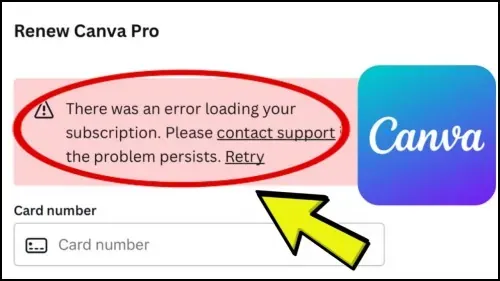





0 Comments
If you have any doubt, then comment to me, I will tell you the solution to that doubt.
Please do not enter any spam comments.