Today in this article I'm going to tell you where to find save game files for Sonic Frontiers game on your Windows computer.
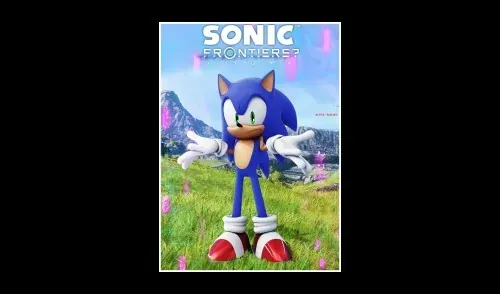
- Open File Explorer on the computer.
- Go to this PC.
- Open C drive.
- Now open the users folder.
- Now open your username folder.
- Now open app data folder.
- Now if you don't see app data over there on the top over there you can see view click on view.
- Then select show and then put a check on hidden items in Windows 11.
- Now if you have Windows 10 somewhere over there you will find the view option click on view.
- Then put a check on the box which says hidden items.
- Once you click on view Somewhere over here you will find hidden items box.
- So put a check on hidden items.
- You should be able to see app data and open the app data folder.
- Now open the look open the roaming folder over there.
- Now open the Sega folder.
- Now over there open the Sonic Frontiers folder and open the Steam folder this is where you can access the saved game files for the game.
So this is how you can access the save game file for the game. So that'll be all thank you so much for your time and please appreciate us by your good comments.






0 Comments
If you have any doubt, then comment to me, I will tell you the solution to that doubt.
Please do not enter any spam comments.