If there is OTG Not Working or Not Connecting Problem inside your OnePlus 10 Pro phone. So today I will tell you its solution. So read my blog carefully.
- So, first of all, we have to go to Settings.
- Then click on System Settings.
- And check whether the OTG Connection is enabled or not, if it is disabled enable it.
- But you have already been on OTG Storage. Still, the problem of OTG not working or not connecting is coming on your OnePlus 10 Pro Phone.
- So now we will know about its solution.
- So you have to come back to the system.
- You have to click on the Back up and Reset.
- Then you have to click on Reset Phone.
- Then you have to click on Reset All Settings.
- Here you will be asked for a password.
- You have to enter your password.
- Then click on Reset All Settings.
- After doing this your OTG Not Working or Not Connecting problem in OnePlus 10 Pro Phone will be solved.
If your OTG Not Working or Not Connecting problem in the OnePlus 10 Pro Phone is not solved, then please tell us in the comments.
If you do not want to read the blog, you can also watch my video.



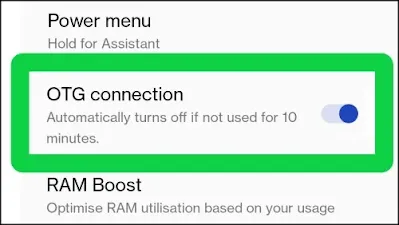
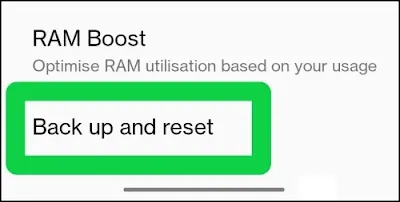
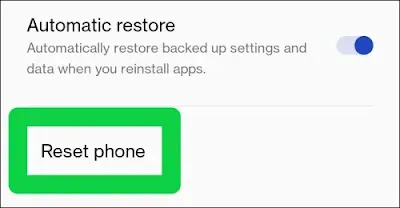

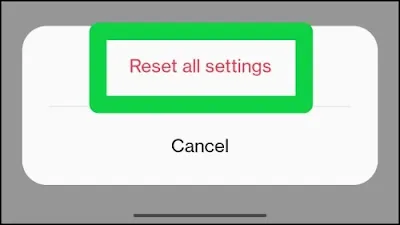





0 Comments
If you have any doubt, then comment to me, I will tell you the solution to that doubt.
Please do not enter any spam comments.