Many iPhone XR users have been reporting that their Alert Sound Keeps turning off itself.
In this blog, I will tell you How To Fix Speaker Not Working or Sound Problem on iPhone XR.
First Solution:
- Go to Settings.
- Scroll down and tap on General.
- Again scroll down to the bottom and tap on Shut Down.
- Now drag the Slide to the Power Off slider to turn off your iPhone. Once you turned it off, wait for a few seconds and turn it on back.
Second Solution:
- Go to Settings.
- Tap on Bluetooth.
- If Bluetooth is turned on, turn off it.
Third Solution:
- Go to Settings.
- Then go to Accessibility.
- Then tap on Face ID & Attention.
- Now turn off Attention Aware Features.
- Then go back.
- Then go to Audio/Visual.
- Turn off Phone Noise Cancellation.
Fourth Solution:
- Go to Settings.
- Tap on Sounds & Haptics.
- Under Ringer & move the slider to the right to increase the volume is already high, decrease the volume by moving the slider to the left side. Then wait for few seconds and increase the volume.
Fifth Solution:
- Clean your speaker and remove the case and screen protector.
- Take a new toothbrush. Gently clean the top and bottom microphone.
- If debris or dust being there, it will come out.
- Then check the sound.
- If it doesn't work, remove the case and screen protector.
Sixth Solution:
- First, connect your iPhone to Wi-Fi. Then go to Settings.
- Then go to General.
- Then go to Software Update.
- If Software Update is available, tap download and install.
If your problem is not solved then please tell us in the comments.
Also Read:
Fix iPhone, iPad stuck on "Home" Would Like to Send You Critical Alerts
Fix iPhone Unable To Load Photo or Video An Error Occurred While Loading a Higher Quality Version
Fix Instagram Feedback Required Login Error on iPhone Problem Solved






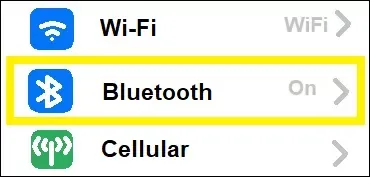







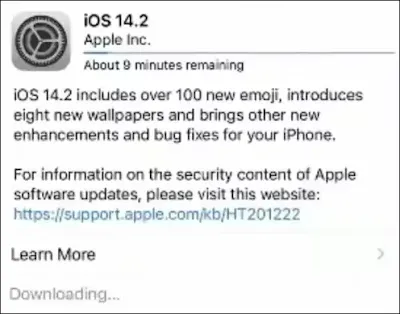





0 Comments
If you have any doubt, then comment to me, I will tell you the solution to that doubt.
Please do not enter any spam comments.